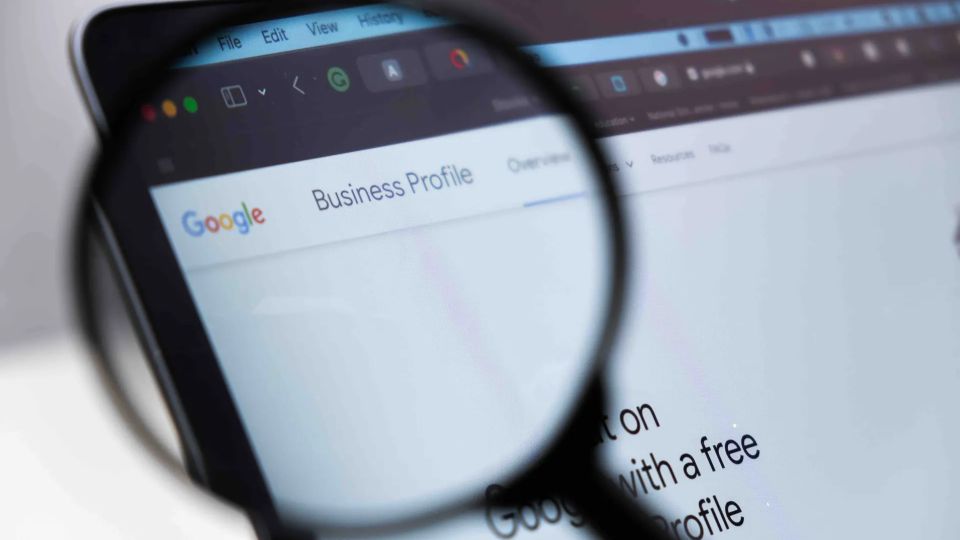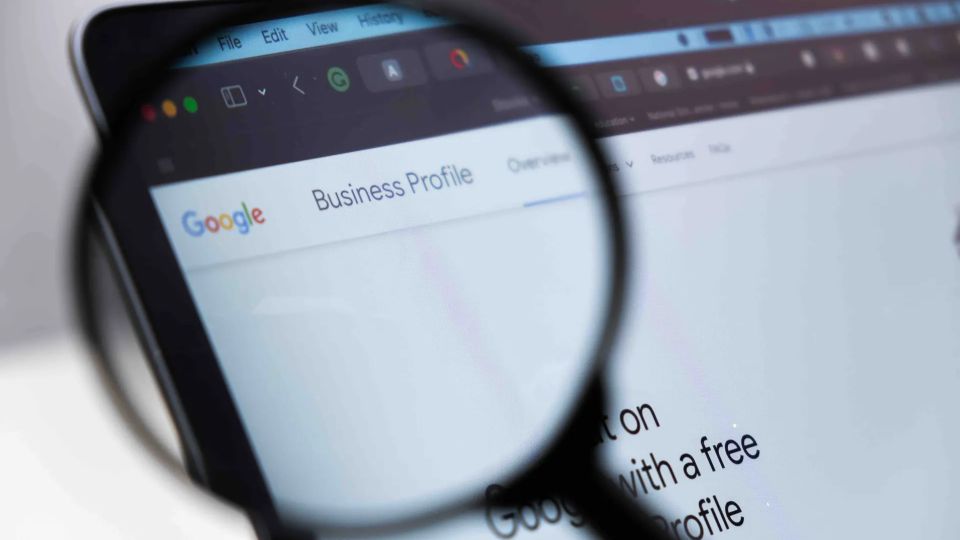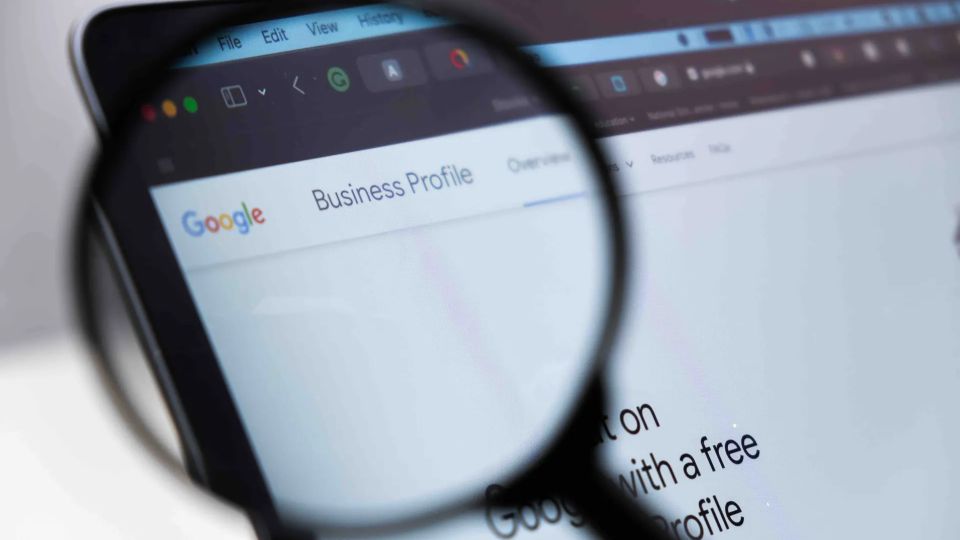How to Set Up & Optimize Your Google Business Profile (Step-by-Step Guide)
Published on September 7, 2025
If you run a local business, showing up on Google is no longer optional — it’s essential. A Google Business Profile (formerly Google My Business) is one of the most powerful tools you can use to get discovered in local searches and on Google Maps.
Done right, it can help you:
-
Drive more traffic to your website
-
Generate phone calls and inquiries
-
Build trust with potential customers
-
Ultimately, bring more people through your doors
In this article, we walk you through exactly how to set up, claim, and optimize your profile — step by step — so your business stands out online.
👉 And if you run a local web design agency, helping your clients with their Google Business Profiles can be a lucrative add-on service. Use this guide not only to grow your own visibility, but also to deliver more value to your clients.
Step 1: Create or Claim Your Google Business Profile
The first step is simple: make sure you have a Google Business Profile and that you control it.
-
If you don’t have one yet: Visit Google Business, click Get Started, and follow the prompts to add your business details (name, address, website, category, hours).
-
If your business already appears on Google: Search for it and click “Own this business?” to claim it.
💡 Pro Tip: Verification is required, usually by postcard, but sometimes via phone, text, or email. Always claim your profile with an account you own — you can add someone else as a manager later. Step 2: Complete All Basic Information
Google rewards businesses with accurate and complete details. Don’t leave anything blank.
Fill in:
-
Business name (exactly as it appears in real life)
-
Address & phone number
-
Website
-
Hours (including holiday hours)
-
Primary & secondary categories
-
A clear, keyword-rich description (up to 750 characters)
💡 Pro Tip: Keep your information consistent across your website and online directories — it improves local SEO and builds trust. Step 3: Add High-Quality Photos
People want to see what your business looks like before they visit. Add:
-
Your logo & cover photo
-
Interior and exterior shots
-
Photos of staff, services, or products
💡 Pro Tip: Businesses with photos get 42% more requests for directions and 35% more website clicks. Upload new ones regularly to show activity.
Step 4: Get and Respond to Reviews
Reviews are one of the biggest factors in local rankings and customer trust. A steady flow of positive reviews signals to Google (and potential customers) that your business is credible and trustworthy.
Make it a habit to:
Ask happy customers to leave a review (share a direct link).
Reply to every review — both positive and negative.
💡 Pro Tip: A professional response to a negative review can turn it into a win by showing potential customers you care and are committed to making things right.
👉 To make the process easier, consider using a reputation management tool. With the right system in place, you can:
Monitor new reviews across platforms in one place
Get notified instantly when someone leaves feedback
Streamline requests for customers to leave reviews
Protect your online reputation with faster, more consistent responses
If you’re a SiteSwan user, check out our Reputation Management Tool to simplify review monitoring and boost your credibility online. Another great service to offer your web design clients.
Step 5: Use the Questions & Answers Section
Google’s Q&A feature lets anyone ask (and answer) questions about your business.
-
Post your own FAQs to guide customers.
-
Monitor and respond quickly to questions.
💡 Pro Tip: Adding common questions — like parking info, pricing, or policies — helps avoid confusion and improves local SEO. Step 6: Post Regular Updates with Google Posts
Keep your profile fresh with updates, promotions, or events.
Types of posts you can create:
-
What’s New: announcements or updates
-
Offers: discounts or specials
-
Events: classes, workshops, in-store events
-
Products: feature services or items
💡 Pro Tip: Strong visuals + a clear call-to-action (like “Book Now” or “Learn More”) make your posts more engaging. Step 7: Enable Messaging
For many businesses, messaging is a game-changer. Customers can text you directly from your profile to ask about availability, pricing, or services.
-
Enable it from your Google Business dashboard.
-
Respond quickly — ideally within 24 hours.
💡 Pro Tip: Set up an auto-reply so customers know when they’ll hear back.
Step 8: Monitor Insights & Keep Your Profile Updated
Google gives you free analytics about how people find and interact with your profile.
You can see:
-
How many people viewed your profile
-
What keywords they searched
-
How many clicked, called, or requested directions
💡 Pro Tip: Check insights monthly, update your hours seasonally, and refresh photos/posts to show Google (and your customers) you’re active.
Final Thoughts
A fully optimized Google Business Profile can dramatically improve your local visibility, credibility, and customer engagement.
Whether you’re a local shop, a service provider, or just starting out, taking control of your profile is one of the simplest — and most effective — ways to grow your business.
👉 If you run a web design or digital marketing agency, offering GBP setup and optimization can be a valuable add-on service. Not only does it help your clients get found online, but it also positions you as a trusted partner in their business growth.
Start today, and make sure your business shows up when people are searching for what you offer!